Installing and using Gqrx with SXceiver
This guide assumes you have followed the getting started guide and installed the SoapySX module already.
Install Gqrx
Gqrx is one of the easiest applications to install since it is available in APT repositories of Raspberry Pi OS. Simply run:
sudo apt-get install -y --no-install-recommends gqrx-sdr
Configure Gqrx for SXceiver
Start Gqrx either from command line by typing gqrx
or from the desktop menu (Sound & Video -> Gqrx).
When Gqrx starts the first time it shows a "Configure I/O devices" dialog. Open the "Device" drop-down menu and select "sx". Type one of SXceiver supported sample rates (25000, 50000, 75000, 150000, 300000 or 600000) into the "Input rate" field. 300000 usually works well but a lower sample rate may work better on older, slower Raspberry Pi models.
The dialog should now look similar to this:
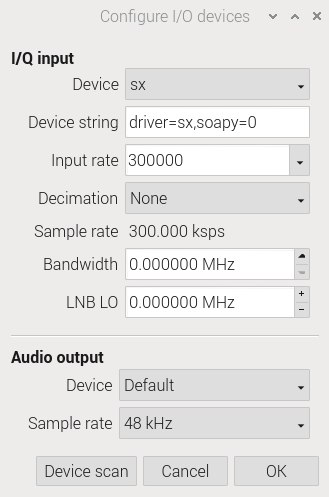
Click "OK". Main window of Gqrx should now open. Type some frequency around 70 cm band into the frequency field. Click the play button (Start DSP processing) in upper left corner. Gqrx should now start working.